How to Select Stocks Using Technical Screeners?
Guys, welcome to be VRDNation. This is the channel, which is focused on Indian traders and investors. And one of the things that we have been passionate about on this channel is trading tools and applications. Those applications or websites help us become better traders. One of the complaints that we frequently get is that these applications that we talk about, require some level of technical understanding or some level of technical background.
The other complaint that we get is that these applications are expensive and not very easy for a complete beginner with no technical background to spend, and costs 20 to 30,000 rupees. Today I’m going to take care of both of those concerns because I’m going to take you through a website that an absolute beginner with zero technical background or understanding can use for free.
The website that I’m talking about is chartink.com and I’m sure that a lot of you might have heard about it. This website is very popular among Indian traders for building technical screeners, swing trading, as well as for intraday trading.
In this session, I will demonstrate to you step-by-step how can you create your technical screeners without having any programming or technical background. I will take a lot of real-life examples that you can become completely comfortable building your screeners from scratch.
This is going to be a very hands-on session and you’re going to learn a lot. Let’s get started with a quick walk-through of this application.
CHARTINK.COM
When it comes to the chartink website for the first time, this is going to be your home screen. Right on top, you will see a bunch of these stocks that are buzzing for the day and below that, you will see a lot of these scanners.
But my advice for all of you who are starting is to ignore this screen. As of now, you don’t need to worry about it. The first thing that you need to do is register yourself on the website. You have to come here, click on register and it is just a simple registration. Once you have registered, just come back to the website and log in and now, whatever work that you’re going to do, whatever scans that you want to create, those scans can be saved in here.
That’s the reason why I asked you to register for the website. As you can see here, these are some of the scans that I created yesterday. Let’s go back to the home screen and try to understand these menu options on the top. This is the home screen and as I said earlier, ignore it as of now.
1) The first one on the top is Atlas, which is their dashboard functionality, where you can get a bird’s eye view of the market.
Let’s just go here. Here you can create your dashboard or have access to the dashboards that were created by others. For example, I can go here and see that somebody has already created a dashboard like this. It is giving me a lot of information, how many sectors are advancing and by what percentage.
How many stocks are hitting their 52 weeks high and the advances in declines, the FNO gainers? This dashboard gives you a big picture of what is happening in the market. If you like some of these dashboards, you can just use them. Or you can go back and create your dashboard like this.
Let’s just give a name, save it and it’s going to give you the option of creating your layout that you can add your scans or your charts through this menu. You can add this for example and add it to the dashboard. Give it a name and that’s it. This is a good functionality.
I like it, but I don’t want to spend too much time on this because this is very intuitive. You can do it on your own and those were their dashboards.
2) Now the second item on this menu is the heart and soul of this website and that is the screeners. That is the reason why this website is popular and the reason why I am making this video.
One of the nice things that this website has done is given you a lot of ready-made scans. There are scans based on the fundamentals of the company or the scans that are top loved. People like those scans. My scans are based on some candlestick patterns. You can just come down here and can explore all these categories and all these scans.
What you can all do is search for some of the existing scans based on your requirement. Let’s say, for example, RSI. You want to search for ready-made scans, of the RSI indicator. You can come here and type RSI. Let’s say RSI divergence and just scan for it and you will get all these different options.
You can just click on any one of them and it will take you to the page and you can see the logic behind those scans. The one thing I’ve liked about this website is that for a complete beginner who has no understanding of how to get started, these guys have given a lot of ready-made scans to get them started, to give them ideas about how this website can be used and how these screeners can be used.
These are the ready-made scans. Now you can create your scan. And that is exactly where we will be spending a lot of time in this video. But as of now, let’s cover some of the other functionalities of this website, and then we’ll come back to this screen.
Charts Functionality
The next feature on this website is the functionality of the chart.
You can just click and they have this charting functionality. You can use this function if you want to write them and you can kind of do this and save the image. It’s a basic charting functionality. Just play around with this, and if you like it, just use it.
Premium functionality: real-time data alerts and dashboards
Now, the next one is a premium functionality, which is the real-time data alerts and dashboards.
If you wanted the scans to be done or alerts to be generated on a real-time basis or a 1,2 or 3 minutes delay, you have to pay for it. I have not paid for this subscription before. I don’t know what this functionality is at this point. I am interested in only sharing with you the screener functionality, which is free as of now.
Moving on, let’s go to the dashboard. The dashboard is where you can see some of the stuff that you have done before. All those scans that you would have created would be stored here. You can edit those scans. You can delete those scans and you can share those scans. Along with that, there is another very nice functionality of creating your watch list.
Those of you who trade actively, know what a watch list is. You can create watchlists based on different criteria. Here you can basically click on a watch list and give it a certain name and just save it. Once you’ve saved your watchlists, you can add the stocks to the watch list.
You can come back here and either you can import your stocks or your symbols through a file, or you can search for them manually. Let’s say, for example, here I go for Reliance. I’m just going to search and I can add Reliance Industries and add selected. And it tells me that the stock has been added to the watch list.
That is the watch list functionality and is very useful. Now, these alerts and the subscription tabs are for the paid customers. We will not be using that, but they have one very interesting functionality called the customer indicators, which we tried out and liked. Although we don’t have enough time in this video to talk about that, maybe in subsequent videos, we can cover that as well.
That was a quick walkthrough of the application. Now let’s focus on what are we here for.
Creating technical screeners
We are here for creating technical screeners. What we will do is we will build all these 9 scans step-by-step so that you can understand how this scanner functionality works. That’s number one.
Number 2 is that if you want to learn anything in life, you need to do it. This is the basic principle of life. You do something, you learn the quickest. My advice will be that you come back to this video one more time when you are on chartink.com and try to build these scanners yourself.
See how much you remember from this video and in case you’re getting stuck, you can of course see the video and clarify any doubt. Don’t just watch it, do it because doing is learning.
Scan #1 Consecutive Gainer
Let’s get started with scanner number 1, that is the consecutive gainers. What are consecrated gainers?
Well, consecrated gainers are those stocks that are just moving up on a day-to-day basis. The price on day 2 will be higher than the price on day 1. Day 3 will be higher than day 2, day 4 will be higher than day 3 and so on. Now, these kinds of setups are used by mean reversion traders who are looking for overbought stocks and they believe that the stock is going to come down.
They are looking for some kind of shorting opportunities here, but don’t just jump into the scanner. The first thing that you have to do is write your conditions down, however, simple or complicated that might be.
It’s a very good practice for you to write your conditions down because it brings a lot of clarity in our minds about what we need. In this particular case, I want to run this scan on all the stocks. I’m not having any subset. I’m not having any specific list of stocks on which I want to run this scan.
I want to keep it simple on all stocks and the criteria here is that the price has been going up consecutively for the past five trading sessions. Now let’s build this scanner in charting. The first thing that you would observe is that there is a line here that says stock passes all the below filters in the cash segment.
But if you look closely, the phrase “passes all and cash”, they are in bold. And the reason they are in bold is that you can change them. For example, I can come here and I can click on passes and instead of passes, I can even select fails.
My scan can be built on a negative criterion that all the stocks that failed this criteria show me only those stocks.
But as of now, I’m just going to stick with passes and the other word is “all”. Instead of all I can have, let’s say multiple criteria and I can say that, okay. You know what, show me stocks that fit any of these criteria. I can have 4 criteria and as long as the stock is fitting one of these categories, I’m fine.
That shows me stocks that fit any of these criteria for this particular scan. Of course, I’m going to stick with all and the third selection here, which is very important for you to understand is that the watch list or the list of stocks on which you want to run this scan. When you click on cash, you can see all the different watch lists or the list of stocks on which you can run the scan.
You can run the scan on all the stocks that are in the cash segment, or you can turn on the stocks of bank nifty, or the ETFs, or all the stocks that are in futures and options segments. You have many choices. You can go with mid-caps; you can go with nifty 100. Or you can go with nifty and bank nifty.
And of course, you can run it on your watch list. Remember in the dashboard, we created our watch list. You can pick one of these watch lists just to run this scan on. These are the three controls that you have at the top itself that you need to understand. For my criteria, I wanted to do it on all the stocks.
I’m just going to stick with the cash segment. Now right below this, you will see this little green plus sign. We’ll click on that. This is the way we can build up our condition. I’m just going to click on this. Now, when you click on this, you see the list of values here. This is a very, very long list of values.
Most of the beginners that I know who come to this website and they try to create their scanners, get supremely confused, looking at all these values. They don’t have a clue of what is going on here. They get overwhelmed by this list of values. Let me make your life easier by telling you that you don’t need over 95% of these values.
95% of these values are irrelevant. Focus only on the ones that I’m going to tell you as part of the nine scans that we are going to build together. Now, the most important value that you will find in this list is the closing price. Close. Click on close now and you’re to notice one thing, I’m just going to click here.
Now you notice one thing here that a couple of fields have become enabled, which were not there earlier. First, you can see that there is something called latest and on the right side of the close, you have this little calculator like icon. Let’s click on the latest first. This is telling us, in which timeframe are we working.
The latest close in this particular case is referring to the closing price of that particular day. For any given stock at the end of the day, what was the closing price, that is what it is referring to. But on an intraday basis, for example, you’re using the screener during the market hours, it will be using the latest traded price of any particular stock.
Now you can set any timeframe. You can have the daily candles, the weekly candles, the monthly candles or you can even have intra-day candles. We’ll talk about some of these candles later on, but as of now, let’s stick to the daily candle because a scan is based on the daily candles.
Now, what are the criteria? The first criterion is that today’s closing price should be greater than yesterday’s closing price. Let’s do that. I’m going to click on this calculator like icon and here I can pick greater than today’s closing price is greater than what?…… is greater than the closing price of what? The closing price of one day ago.
That said, guys, if you have understood at least up to this point of time, you have to congratulate yourself because you have already built one criterion, but of course, our job is not over because we have to build for other criteria. Now what I will do is I will use a little trick here to fasten our pace of working.
You see this blue icon here that says duplicate filter. I’m just going to click on duplicate, duplicate, duplicate, duplicate, and now we will create second criteria. That is yesterday’s price should be greater than the day before that. 2 days ago, right. 1 day ago, the price is greater than the 2 days ago price.
Now I’m sure you got the idea. This third one is going to be “2 days ago price should be greater than 3 days ago price”. And then the 3 days ago price should be greater than 4 days, but there is no option for 4 days. What should we do now? No problem. Just click on “n days ago”. And it will give you a choice that selects your offset days.
I’m just going to make it 4; click on it. Okay. now I have 4 days ago. Now for the last one, I will click on the latest and now I can see that 4 days ago is already a part of the list. I’m going to select that. And the fifth day is where I have to again, enter 5. And that’s it. Our scan is ready.
Once you’re done, just click on run scan, and you can see here, the list of all the stocks that satisfy the criteria that you have just built here.
You can scroll down here. And in fact, this scans result is they go up to 5 pages. There are 101 results here. I can go back to one here, but there is one little thing that is bothering me is that I’m seeing a lot of these penny stocks here.
I don’t want to see stocks that are like 15 rupees stocks or 0.7-rupee stocks. What I can do is I can add one more criterion here, a simple one saying that you know what, this closing price, I want it to be at least greater than a number. And what is that number? The number is let’s say a 100 rupees which mean I don’t want any stock coming in my list to be of less than a price of 100 rupees. That’s it. I’m just going to run this scan again. And this time I’m seeing all the stocks that are coming up that are above a rupees 100 only right now and the list is much narrower. It’s just basically up to 3 pages. Once you’re done with the scan, what you have to do is here to save the scan.
The next time when you come to this website, that scan will be stored. Let’s click on the save scan button. I will just give a name and describe the logic behind that particular scan. If there is a category, I can add it to a particular category. If not, I can even skip that and submit it.
Now the scan is saved and I can go back. I can now see that scan as part of my list of scans that are in the dashboard. Before going forward to the other scans, I just want to tell you guys a couple of things here.
Number one, a very good functionality here is that you can copy. You can just click on copy and all these texts would be copied in a clipboard.
You can just paste it into, a Word or a PowerPoint document, or you can just directly click on Excel and download this file as an Excel file. This idea is a download that we just got. It is very easy for us to analyse in Excel if you prefer doing it that way. The other thing that I want you to build a habit of is whenever you get a scan, right, you should always double-check whether whatever you have done is correct or not. In this particular case, for example, I pick this particular stock Nitin Spinners Limited. I will go to the chart of Nitin Spinners Limited to make sure that it is a consecutive gainer.
Let me come to my Zerodha screen, and I’m going to select Nitin Spinners Limited. Now looking at the chart of Nitin Spinners Limited, we know that it is a stock that is a consecutive gainer, and it means that the logic that I have created here is working fine.
Scan #2 Moving Average Crossover
Now let’s build up a scan number 2, which is moving average crossover. What we’re looking for are all those stocks where the 20-day moving average is crossing above the 50-day moving average.
All of you who are trend followers, I’m sure that you know, that these kinds of setups can be very profitable if you have quarter stock, early phases of its trend. Let’s first of all, write down our criteria. I want to run this particular condition on only the Nifty 500 stocks this time. The criteria here is very simple that the moving average of 20 should be crossing above the moving average of 50.
Very straightforward. Now we’ll go back to the website and create another scan here which is another blank slate. Now this time I will say stock passes all the below filters. That is perfectly fine, but not in the cash segment. I want to select Nifty 500. Now, when we click on plus now in the last scan we use the closing price for comparison because we were comparing the closing prices. But here we are not comparing the closing price. We are comparing based on the indicators. This right here is the list of all the indicators that are available in charting.
You can use a simple moving average, exponential moving average, or you can use parabolic SAR, Bollinger bands, Ichimoku clouds or MACD or pivot points or ATR.
We have many different options that you can choose from. Now in our case, what we’ll do is we’ll scroll down and, in the indicators, I’m going to be using a simple moving average indicator SMA. I’m going to click on that. Or what I could have done is that I could have just typed SMA and this would have shown up.
I’m just going to select SMA. Now let’s just pause here for a second. Here it is telling me that the simple moving average of what period. Here, I want to use the simple moving average of the closing price because I can sell it, you know, the high or I can even sell it the open low, but most of the time, the closing price makes more sense.
The simple moving average of the closing price of the past 20 days and is perfect. Should be doing, what, should be crossing above the right crossing above, what again, Simple moving average SMA, correct. The 20-day moving average should be crossing above the 50-day moving average. Let’s just make this number 50.
That’s it. That is a simple criterion right here. Our scan is done. let’s just run the scan and see what happens here. When I run this scan, I only get 4 results. Now let me select one of these stocks to see whether the logic that I have built is correct or not. Let’s say I pick Ashok Leyland. I will come back here and will look for Ashok Leyland.
If you look closely here, the red line that you see here that is the 20-day moving average and the green line that you see here is the 50-day moving average and Ashok Leyland’s 20-day moving average is at the cusp of taking over the 50-day moving average. This is a perfect scan. I got exactly what I was looking for.
Scan #3 52- Week High
Now let’s go to scan number 3, 52 – weeks high. You want to see all those stocks that are hitting their 52-week high, but this time I want to run it on the watch list of only the stocks that belong to the futures and options segment. But by the way, this previous scan cannot be saved because this is only for demo purposes, but you should always be saving your scan.
We’ll create a scan. And here, the first thing that I have to do is that I have to select the futures which mean all those stocks that belong to the futures and options segment. Let’s build up a criterion. We’ll click on this plus icon, we will select the closing price and it has to be the latest one because that is what we are comparing.
And here in the comparison operator, we will say greater than equal to. Now, there is no specific number that we are comparing with. We are saying that the closing price today should be greater than or equal to the prices that were there in the past 52 weeks. This is where we get introduced to a new comparison operator called max.
Max is a comparison function where you can tell the system to give the maximum value of this particular range. In this case, what I’m telling them is, first of all, I’m not comparing with a number. I have to pick the closing price. That’s what we are saying. Pick up all the closing price of what, how many days back we want it to be for one year now, one year approximately comes to around 250 days, 250 trading sessions. I’m just going to pick 250, I think precisely it’s about 252. Pause here and understand this a little bit better. The latest closing price, which is today’s closing price should be greater than or equal to the maximum of the closing price in the last 250 days. Whatever is the maximum closing price in the last year, we want to see that today’s closing price is either greater than or equal to. Simple.
Let’s just run the scan and see what we get. We get different stocks that are hitting their 52 weeks high. Again, we always have to cross it. I’m just going to pick Balkrishna Industries Limited and let’s take a look at the daily chart of Balkrishna Industries Limited and you can see here that yes, it is true that Balkrishna Industries Limited is making 52 weeks high.
Scan #4 Gap Up and Gap Down
Guys, now we’ll go to scan number 4. That is for identifying the gap ups and gap downs. I know guys, we are making this video a little bit intensive, just stay along because you are learning a lot. You’re learning a new application. It takes time and effort. Just have persistence and trust me, you will be thankful once you have gone through the whole video.
The condition here is very simple that I’m looking for all the stocks that are in the futures and options segment that have either gapped up or either gap down by over 2%. Now, this is something a little bit different from what we have done in the previous 3 scans. Why? Because here we have an “or” condition. Let’s build this criterion.
Here I’m looking for both gap ups and gap dumps. Here, I will say that the stock passes any of the criteria because if I’m giving the criteria for both gaps up and gap down and none of the stocks will have both gaps up and gap down. You will not get anything. That is why the selection has to be “any” and not “all”.
And the second thing is that of course, we are looking for the futures and options segment. let’s build a condition for the gap up first. what is a gap up? A gap up means the opening price on a certain day should be higher than the closing price of the previous day. here I will select the opening price of today.
The latest is always today is greater than the closing price of what of the previous day. I will set it to one day ago, but this is not complete because we want our gap ups to be greater than 2%. Now what we’ll say is the opening price should be greater than the closing price of the previous day, but I want it to be more than 2%.
What I will do is I will multiply. I will multiply the previous closing price with a number and what is that number? That is not 20. That number will be 1.02. Right. If the previous closing price was, let’s say a 100 rupees and you multiply that with 1.02, you get 102 rupees. So, today’s opening price should be greater than 102.
That is what this condition is telling. Right. This is the criteria for gap up condition and for a gap down it will be similar. In the case of a gap down, my opening price should be less than the closing price. Of course, not latest one day ago, closing price, and I’m going to multiply it with a number. And what is that number?
Now, remember, this is a gap down. If the closing price was 100 for the previous day, then it has to be multiplied with what? It has to be multiplied by 0.98, right? That is 2% below the opening price and should be less than 98 rupees. There you go. Now let’s just run the scan. We only have one stock that qualifies this criterion.
What I will do is I will just expand this criterion to nifty 200, for example, and just run the scan again. Okay. Now at least we have 3 choices. I can see Syngene, Idea and Tata Elxsi. Let’s take a look at Syngene first. This is the chart of Syngene and we can see that Syngene had a huge gap up, and that is a reason why it is showing up in the scan.
Now let’s take a look at Tata Elxsi. Tata Elxsi let’s search for it. Tata Elxsi came out with bad numbers and that is the reason why it had a gap down. This is a daily chart of Tata Elxsi and we can see, on an intraday basis that there was a gap down. This is the closing price of the previous day. And there was a gap down of over 2%. That is the reason, Tata Elxsi is showing up in the results. Guys, we are making a lot of progress. We’re learning a lot of things.
Scan #5 Supertrend Breakout
Let’s build scan number 5; a super trend breakout. It’s not necessarily a breakout. It is a Supertrend of (7,3) crossing above the price. I want to run a very simple scan where the super trend is going above a price. Again, we’ll come back here, we’ll create a scan and we will select nifty 500.
That is what our universe of stocks is for this particular scan. The parameters are perfectly fine and I don’t need to change them. And I’m going to look for crosses above the super trend of seven, 3 crossed above the closing price. Simple. Let me just run this scan.
I only got 4 selections here and let’s just pick one of them, Bandhan Bank. This idea is a chart of Bandhan Bank, and we can see that Bandhan Bank has turned bearish and the super trend of (7,3) has crossed above the price. It means that some bearishness is expected on this particular stock.
Scan #6 Overbought Stocks
Now we will take some of the advanced scans where we can see advanced functionality and how some of the tricky conditions can be built on charting. In this particular case, we will take the case of overbought stocks.
What are overbought stocks? What I’m looking for is, remember scan number 1 where we did the consecutive gainers. I am looking for stocks that are either consecutive gainers or they’re overbought by the RSI standards. The condition here is very simple. I want to find out any stock from all the stocks, which are either consecutive gainers or their RSI of the past 14 days is greater than 70.
Remember there are 2 sets of criteria here. Number 1, that is consecutive gainers and number 2 is based on the RSI. What we’ll do is we will build the 2 sets here. I will start with this sub-filter or group. This is going to be the condition of consecutive gainers, and I will create another one, which is going to be the condition for the RSI.
Let’s start with the consecutive gainers first. That was very simple right. We’ll select the closing price which is greater than the closing price of the previous day. I’m going to create a duplicate and I’m just going to say for 4 days. I don’t want to make it complicated.
1-day prior price is greater than 2 days prior; 2 days prior 2 days ago is greater than 3 days and 3 days is greater than 4 days. The consecutive gainers are done. This criterion is done and now I have to build the criteria for RSI, which is again, very simple. I would click on add filter and I will type in R S I, and it is now telling me RSI.
That is the relative and it is greater than a number because I’m comparing RSI with a number. And what was the number 70, you know what I’m going to pick with 80, because 70 is very common. I’m going to go with 80, a little bit on the higher side. Now the stock passes all the below criteria.
What it means is that the stock that will show up in the result has to satisfy this. Group numbers 1 and 2. But if I make it ‘any’ then a stock, which is not necessarily a consecutive gainer, but it has an RSI of about 80 can still show up here. Let’s start with ‘any’, and see what we get.
I’m just going to run the scan. When I run ‘any’, I get 8 pages of results. There are a lot of them. 193 stocks. What about I make it ‘all’ means the stock has to be a consecutive gainer and it has to have an RSI of above 80. Let’s now run the scan and now I see that I only get 2 pages of results.
Let’s take one of these stocks here, let’s say CDSL. Let’s see if CDSL is one of those stocks that, is overbought. We’ll come here. We will say CDSL and let’s take a look at the chart of CDSL. I’m just going to delete this. CDSL is a stock, which is satisfying both conditions. It is a consecutive gainer and I’m sure that if I look at the RSI, CDSL would be about 80. Where is it right now? It is 92.16 and it means that the condition that we have built is working perfectly fine.
Scan #7 Price-Volume Breakout
The next scan is going to be the one for price volume breakout.
Guys, I have taken a lot of scans intentionally. I could have made the video shorter, but the reason I’ve taken all these many scans is that with every scan I’m introducing you to a new concept, a new feature. Just keep up the momentum with every scan. You’re learning something new. What is price volume breakout?
With the price volume breakout, my condition is simple and that is I’m looking for stocks that are, first of all, are above 100 rupees. I don’t want to take penny stocks and there have to be 2 conditions that need to be met. The price should be at least 5% higher than yesterday’s closing price and today’s volume should be at least 2 times higher than the average volume of the last 30 days.
The volume should be high. That is why it is called price volume breakout. It should not be a normal volume. It should be an abnormal volume. Let’s build this criterion. The first thing that I’m going to do is I will make sure that the closing price is greater than a number and what is that number, 100. I don’t want to see stocks that are less than 100 rupees and that’s criteria number 1. The second criteria will be about the price. What is that price, of course, the closing price, but you know what? I have a better idea. What I will do is I don’t need this, I will just delete this right here.
The better way is I can go for percentage change. The latest percentage change is greater than a number and the number is let’s say 10%. I’m looking for stocks where the percentage change concerning the previous day is above 10%. Now the next criteria will be regarding the volume breakout.
There I will select volume. The latest volume is ‘greater ‘ than. Here we are comparing the volume of today, concerning the average volume of the past one month. What we will do is we’ll select a simple moving average, a simple moving average of what, of the volume and volume for 20 periods.
It is because on average, there are 20 sessions in a month, but not just greater than the average volume of the last month. I want it to be at least 10 times greater. What I will do is I will click here. I will multiply it with the number and what is that number? The number is 10. Let’s see what we get. I don’t know.
I’m going to run the scan, I did not get anything. My criteria are very restrictive. Let me just play around. Let me just make it, 5 times volume. Let’s see what I get. Now I have some options here, let me just pick Motilal Oswal.
Motilal Oswal stock is, of course, doing extremely well in terms of the price breakout, but let’s take a look at the volume. I’m just going to see the volume chart. Again, you can see here clearly. That this is a perfect case of a price volume breakout because the volume that you see here is much higher than the average volume of the past month.
It means that whatever we have built is working perfectly fine. guys, we are almost towards the end.
Scan #8 Bullish Engulfing
This is scan number 8 for Bullish engulfing. The condition here is very simple. It is a candlestick pattern where 1 day’s price action engulfs the price action of the previous day.
I am sure everybody knows that. Let’s go and build a scanner for this particular candlestick pattern. The first condition that I need to create is that the opening price of today should be below the low of the previous day and that is where the bullish engulfing starts.
It starts from the bottom. I’m going to say the latest open should be less than the low of one day ago. This is criteria number 1, but that is not sufficient. We need to make sure that the prices that ended at the highs of the day are higher than the highs of the previous day.
So the latest closing price is greater than the high of 1 day ago. Now, if you want to compare the high, you can compare it with the highs and it’s completely up to you There’s no hard and fast rule as such. Let’s just run this scan and see what we get.
We get many stocks. Let’s take a look at some of these stocks and see if they are genuinely bullish engulfing. I’m going to start with Tidewater. Now Tidewater is making bullish engulfing for sure because the opening price was lower than the previous day’s low and the closing prices higher than the previous day’s high.
It is making perfectly fine. Guys, we spent a lot of time understanding the technical scans.
Scan #9 Fundamental Scan
I want to end this session on a fundamental scan where you can scan for the companies based on the fundamentals,i.e. how their earnings have been, how their balance sheets have been. What you can do here is you can just come to the Screener’s home page.
There are a lot of fundamental scans, which have been liked by a lot of users here. You can click on that and you can see that you can build criteria on conditions, such as the profitability of the company, the margin of the company, the debt of the company, or the different financial issues.
That is another way you can use this website. I will not spend a lot of time on the fundamental scan because this video is intended to focus on the technical screeners. Guys, this is it. It was a very long video I know. But I intentionally wanted to make it exhaustive that you develop a deeper understanding of how to use this application.
Hopefully, you can all become independent and do things on your own.
How to Select Stocks Using Technical Screeners?
Guys, welcome to be VRDNation. This is the channel, which is focused on Indian traders and investors. And one of the things that we have been passionate about on this channel is trading tools and applications. Those applications or websites help us become better traders. One of the complaints that we frequently get is that these applications that we talk about, require some level of technical understanding or some level of technical background.
The other complaint that we get is that these applications are expensive and not very easy for a complete beginner with no technical background to spend, and costs 20 to 30,000 rupees. Today I’m going to take care of both of those concerns because I’m going to take you through a website that an absolute beginner with zero technical background or understanding can use for free.
The website that I’m talking about is chartink.com and I’m sure that a lot of you might have heard about it. This website is very popular among Indian traders for building technical screeners, swing trading, as well as for intraday trading.
In this session, I will demonstrate to you step-by-step how can you create your technical screeners without having any programming or technical background. I will take a lot of real-life examples that you can become completely comfortable building your screeners from scratch.
This is going to be a very hands-on session and you’re going to learn a lot. Let’s get started with a quick walk-through of this application.
CHARTINK.COM
When it comes to the chartink website for the first time, this is going to be your home screen. Right on top, you will see a bunch of these stocks that are buzzing for the day and below that, you will see a lot of these scanners.
But my advice for all of you who are starting is to ignore this screen. As of now, you don’t need to worry about it. The first thing that you need to do is register yourself on the website. You have to come here, click on register and it is just a simple registration. Once you have registered, just come back to the website and log in and now, whatever work that you’re going to do, whatever scans that you want to create, those scans can be saved in here.
That’s the reason why I asked you to register for the website. As you can see here, these are some of the scans that I created yesterday. Let’s go back to the home screen and try to understand these menu options on the top. This is the home screen and as I said earlier, ignore it as of now.
1) The first one on the top is Atlas, which is their dashboard functionality, where you can get a bird’s eye view of the market.
Let’s just go here. Here you can create your dashboard or have access to the dashboards that were created by others. For example, I can go here and see that somebody has already created a dashboard like this. It is giving me a lot of information, how many sectors are advancing and by what percentage.
How many stocks are hitting their 52 weeks high and the advances in declines, the FNO gainers? This dashboard gives you a big picture of what is happening in the market. If you like some of these dashboards, you can just use them. Or you can go back and create your dashboard like this.
Let’s just give a name, save it and it’s going to give you the option of creating your layout that you can add your scans or your charts through this menu. You can add this for example and add it to the dashboard. Give it a name and that’s it. This is a good functionality.
I like it, but I don’t want to spend too much time on this because this is very intuitive. You can do it on your own and those were their dashboards.
2) Now the second item on this menu is the heart and soul of this website and that is the screeners. That is the reason why this website is popular and the reason why I am making this video.
One of the nice things that this website has done is given you a lot of ready-made scans. There are scans based on the fundamentals of the company or the scans that are top loved. People like those scans. My scans are based on some candlestick patterns. You can just come down here and can explore all these categories and all these scans.
What you can all do is search for some of the existing scans based on your requirement. Let’s say, for example, RSI. You want to search for ready-made scans, of the RSI indicator. You can come here and type RSI. Let’s say RSI divergence and just scan for it and you will get all these different options.
You can just click on any one of them and it will take you to the page and you can see the logic behind those scans. The one thing I’ve liked about this website is that for a complete beginner who has no understanding of how to get started, these guys have given a lot of ready-made scans to get them started, to give them ideas about how this website can be used and how these screeners can be used.
These are the ready-made scans. Now you can create your scan. And that is exactly where we will be spending a lot of time in this video. But as of now, let’s cover some of the other functionalities of this website, and then we’ll come back to this screen.
Charts Functionality
The next feature on this website is the functionality of the chart.
You can just click and they have this charting functionality. You can use this function if you want to write them and you can kind of do this and save the image. It’s a basic charting functionality. Just play around with this, and if you like it, just use it.
Premium functionality: real-time data alerts and dashboards
Now, the next one is a premium functionality, which is the real-time data alerts and dashboards.
If you wanted the scans to be done or alerts to be generated on a real-time basis or a 1,2 or 3 minutes delay, you have to pay for it. I have not paid for this subscription before. I don’t know what this functionality is at this point. I am interested in only sharing with you the screener functionality, which is free as of now.
Moving on, let’s go to the dashboard. The dashboard is where you can see some of the stuff that you have done before. All those scans that you would have created would be stored here. You can edit those scans. You can delete those scans and you can share those scans. Along with that, there is another very nice functionality of creating your watch list.
Those of you who trade actively, know what a watch list is. You can create watchlists based on different criteria. Here you can basically click on a watch list and give it a certain name and just save it. Once you’ve saved your watchlists, you can add the stocks to the watch list.
You can come back here and either you can import your stocks or your symbols through a file, or you can search for them manually. Let’s say, for example, here I go for Reliance. I’m just going to search and I can add Reliance Industries and add selected. And it tells me that the stock has been added to the watch list.
That is the watch list functionality and is very useful. Now, these alerts and the subscription tabs are for the paid customers. We will not be using that, but they have one very interesting functionality called the customer indicators, which we tried out and liked. Although we don’t have enough time in this video to talk about that, maybe in subsequent videos, we can cover that as well.
That was a quick walkthrough of the application. Now let’s focus on what are we here for.
Creating technical screeners
We are here for creating technical screeners. What we will do is we will build all these 9 scans step-by-step so that you can understand how this scanner functionality works. That’s number one.
Number 2 is that if you want to learn anything in life, you need to do it. This is the basic principle of life. You do something, you learn the quickest. My advice will be that you come back to this video one more time when you are on chartink.com and try to build these scanners yourself.
See how much you remember from this video and in case you’re getting stuck, you can of course see the video and clarify any doubt. Don’t just watch it, do it because doing is learning.
Scan #1 Consecutive Gainer
Let’s get started with scanner number 1, that is the consecutive gainers. What are consecrated gainers?
Well, consecrated gainers are those stocks that are just moving up on a day-to-day basis. The price on day 2 will be higher than the price on day 1. Day 3 will be higher than day 2, day 4 will be higher than day 3 and so on. Now, these kinds of setups are used by mean reversion traders who are looking for overbought stocks and they believe that the stock is going to come down.
They are looking for some kind of shorting opportunities here, but don’t just jump into the scanner. The first thing that you have to do is write your conditions down, however, simple or complicated that might be.
It’s a very good practice for you to write your conditions down because it brings a lot of clarity in our minds about what we need. In this particular case, I want to run this scan on all the stocks. I’m not having any subset. I’m not having any specific list of stocks on which I want to run this scan.
I want to keep it simple on all stocks and the criteria here is that the price has been going up consecutively for the past five trading sessions. Now let’s build this scanner in charting. The first thing that you would observe is that there is a line here that says stock passes all the below filters in the cash segment.
But if you look closely, the phrase “passes all and cash”, they are in bold. And the reason they are in bold is that you can change them. For example, I can come here and I can click on passes and instead of passes, I can even select fails.
My scan can be built on a negative criterion that all the stocks that failed this criteria show me only those stocks.
But as of now, I’m just going to stick with passes and the other word is “all”. Instead of all I can have, let’s say multiple criteria and I can say that, okay. You know what, show me stocks that fit any of these criteria. I can have 4 criteria and as long as the stock is fitting one of these categories, I’m fine.
That shows me stocks that fit any of these criteria for this particular scan. Of course, I’m going to stick with all and the third selection here, which is very important for you to understand is that the watch list or the list of stocks on which you want to run this scan. When you click on cash, you can see all the different watch lists or the list of stocks on which you can run the scan.
You can run the scan on all the stocks that are in the cash segment, or you can turn on the stocks of bank nifty, or the ETFs, or all the stocks that are in futures and options segments. You have many choices. You can go with mid-caps; you can go with nifty 100. Or you can go with nifty and bank nifty.
And of course, you can run it on your watch list. Remember in the dashboard, we created our watch list. You can pick one of these watch lists just to run this scan on. These are the three controls that you have at the top itself that you need to understand. For my criteria, I wanted to do it on all the stocks.
I’m just going to stick with the cash segment. Now right below this, you will see this little green plus sign. We’ll click on that. This is the way we can build up our condition. I’m just going to click on this. Now, when you click on this, you see the list of values here. This is a very, very long list of values.
Most of the beginners that I know who come to this website and they try to create their scanners, get supremely confused, looking at all these values. They don’t have a clue of what is going on here. They get overwhelmed by this list of values. Let me make your life easier by telling you that you don’t need over 95% of these values.
95% of these values are irrelevant. Focus only on the ones that I’m going to tell you as part of the nine scans that we are going to build together. Now, the most important value that you will find in this list is the closing price. Close. Click on close now and you’re to notice one thing, I’m just going to click here.
Now you notice one thing here that a couple of fields have become enabled, which were not there earlier. First, you can see that there is something called latest and on the right side of the close, you have this little calculator like icon. Let’s click on the latest first. This is telling us, in which timeframe are we working.
The latest close in this particular case is referring to the closing price of that particular day. For any given stock at the end of the day, what was the closing price, that is what it is referring to. But on an intraday basis, for example, you’re using the screener during the market hours, it will be using the latest traded price of any particular stock.
Now you can set any timeframe. You can have the daily candles, the weekly candles, the monthly candles or you can even have intra-day candles. We’ll talk about some of these candles later on, but as of now, let’s stick to the daily candle because a scan is based on the daily candles.
Now, what are the criteria? The first criterion is that today’s closing price should be greater than yesterday’s closing price. Let’s do that. I’m going to click on this calculator like icon and here I can pick greater than today’s closing price is greater than what?…… is greater than the closing price of what? The closing price of one day ago.
That said, guys, if you have understood at least up to this point of time, you have to congratulate yourself because you have already built one criterion, but of course, our job is not over because we have to build for other criteria. Now what I will do is I will use a little trick here to fasten our pace of working.
You see this blue icon here that says duplicate filter. I’m just going to click on duplicate, duplicate, duplicate, duplicate, and now we will create second criteria. That is yesterday’s price should be greater than the day before that. 2 days ago, right. 1 day ago, the price is greater than the 2 days ago price.
Now I’m sure you got the idea. This third one is going to be “2 days ago price should be greater than 3 days ago price”. And then the 3 days ago price should be greater than 4 days, but there is no option for 4 days. What should we do now? No problem. Just click on “n days ago”. And it will give you a choice that selects your offset days.
I’m just going to make it 4; click on it. Okay. now I have 4 days ago. Now for the last one, I will click on the latest and now I can see that 4 days ago is already a part of the list. I’m going to select that. And the fifth day is where I have to again, enter 5. And that’s it. Our scan is ready.
Once you’re done, just click on run scan, and you can see here, the list of all the stocks that satisfy the criteria that you have just built here.
You can scroll down here. And in fact, this scans result is they go up to 5 pages. There are 101 results here. I can go back to one here, but there is one little thing that is bothering me is that I’m seeing a lot of these penny stocks here.
I don’t want to see stocks that are like 15 rupees stocks or 0.7-rupee stocks. What I can do is I can add one more criterion here, a simple one saying that you know what, this closing price, I want it to be at least greater than a number. And what is that number? The number is let’s say a 100 rupees which mean I don’t want any stock coming in my list to be of less than a price of 100 rupees. That’s it. I’m just going to run this scan again. And this time I’m seeing all the stocks that are coming up that are above a rupees 100 only right now and the list is much narrower. It’s just basically up to 3 pages. Once you’re done with the scan, what you have to do is here to save the scan.
The next time when you come to this website, that scan will be stored. Let’s click on the save scan button. I will just give a name and describe the logic behind that particular scan. If there is a category, I can add it to a particular category. If not, I can even skip that and submit it.
Now the scan is saved and I can go back. I can now see that scan as part of my list of scans that are in the dashboard. Before going forward to the other scans, I just want to tell you guys a couple of things here.
Number one, a very good functionality here is that you can copy. You can just click on copy and all these texts would be copied in a clipboard.
You can just paste it into, a Word or a PowerPoint document, or you can just directly click on Excel and download this file as an Excel file. This idea is a download that we just got. It is very easy for us to analyse in Excel if you prefer doing it that way. The other thing that I want you to build a habit of is whenever you get a scan, right, you should always double-check whether whatever you have done is correct or not. In this particular case, for example, I pick this particular stock Nitin Spinners Limited. I will go to the chart of Nitin Spinners Limited to make sure that it is a consecutive gainer.
Let me come to my Zerodha screen, and I’m going to select Nitin Spinners Limited. Now looking at the chart of Nitin Spinners Limited, we know that it is a stock that is a consecutive gainer, and it means that the logic that I have created here is working fine.
Scan #2 Moving Average Crossover
Now let’s build up a scan number 2, which is moving average crossover. What we’re looking for are all those stocks where the 20-day moving average is crossing above the 50-day moving average.
All of you who are trend followers, I’m sure that you know, that these kinds of setups can be very profitable if you have quarter stock, early phases of its trend. Let’s first of all, write down our criteria. I want to run this particular condition on only the Nifty 500 stocks this time. The criteria here is very simple that the moving average of 20 should be crossing above the moving average of 50.
Very straightforward. Now we’ll go back to the website and create another scan here which is another blank slate. Now this time I will say stock passes all the below filters. That is perfectly fine, but not in the cash segment. I want to select Nifty 500. Now, when we click on plus now in the last scan we use the closing price for comparison because we were comparing the closing prices. But here we are not comparing the closing price. We are comparing based on the indicators. This right here is the list of all the indicators that are available in charting.
You can use a simple moving average, exponential moving average, or you can use parabolic SAR, Bollinger bands, Ichimoku clouds or MACD or pivot points or ATR.
We have many different options that you can choose from. Now in our case, what we’ll do is we’ll scroll down and, in the indicators, I’m going to be using a simple moving average indicator SMA. I’m going to click on that. Or what I could have done is that I could have just typed SMA and this would have shown up.
I’m just going to select SMA. Now let’s just pause here for a second. Here it is telling me that the simple moving average of what period. Here, I want to use the simple moving average of the closing price because I can sell it, you know, the high or I can even sell it the open low, but most of the time, the closing price makes more sense.
The simple moving average of the closing price of the past 20 days and is perfect. Should be doing, what, should be crossing above the right crossing above, what again, Simple moving average SMA, correct. The 20-day moving average should be crossing above the 50-day moving average. Let’s just make this number 50.
That’s it. That is a simple criterion right here. Our scan is done. let’s just run the scan and see what happens here. When I run this scan, I only get 4 results. Now let me select one of these stocks to see whether the logic that I have built is correct or not. Let’s say I pick Ashok Leyland. I will come back here and will look for Ashok Leyland.
If you look closely here, the red line that you see here that is the 20-day moving average and the green line that you see here is the 50-day moving average and Ashok Leyland’s 20-day moving average is at the cusp of taking over the 50-day moving average. This is a perfect scan. I got exactly what I was looking for.
Scan #3 52- Week High
Now let’s go to scan number 3, 52 – weeks high. You want to see all those stocks that are hitting their 52-week high, but this time I want to run it on the watch list of only the stocks that belong to the futures and options segment. But by the way, this previous scan cannot be saved because this is only for demo purposes, but you should always be saving your scan.
We’ll create a scan. And here, the first thing that I have to do is that I have to select the futures which mean all those stocks that belong to the futures and options segment. Let’s build up a criterion. We’ll click on this plus icon, we will select the closing price and it has to be the latest one because that is what we are comparing.
And here in the comparison operator, we will say greater than equal to. Now, there is no specific number that we are comparing with. We are saying that the closing price today should be greater than or equal to the prices that were there in the past 52 weeks. This is where we get introduced to a new comparison operator called max.
Max is a comparison function where you can tell the system to give the maximum value of this particular range. In this case, what I’m telling them is, first of all, I’m not comparing with a number. I have to pick the closing price. That’s what we are saying. Pick up all the closing price of what, how many days back we want it to be for one year now, one year approximately comes to around 250 days, 250 trading sessions. I’m just going to pick 250, I think precisely it’s about 252. Pause here and understand this a little bit better. The latest closing price, which is today’s closing price should be greater than or equal to the maximum of the closing price in the last 250 days. Whatever is the maximum closing price in the last year, we want to see that today’s closing price is either greater than or equal to. Simple.
Let’s just run the scan and see what we get. We get different stocks that are hitting their 52 weeks high. Again, we always have to cross it. I’m just going to pick Balkrishna Industries Limited and let’s take a look at the daily chart of Balkrishna Industries Limited and you can see here that yes, it is true that Balkrishna Industries Limited is making 52 weeks high.
Scan #4 Gap Up and Gap Down
Guys, now we’ll go to scan number 4. That is for identifying the gap ups and gap downs. I know guys, we are making this video a little bit intensive, just stay along because you are learning a lot. You’re learning a new application. It takes time and effort. Just have persistence and trust me, you will be thankful once you have gone through the whole video.
The condition here is very simple that I’m looking for all the stocks that are in the futures and options segment that have either gapped up or either gap down by over 2%. Now, this is something a little bit different from what we have done in the previous 3 scans. Why? Because here we have an “or” condition. Let’s build this criterion.
Here I’m looking for both gap ups and gap dumps. Here, I will say that the stock passes any of the criteria because if I’m giving the criteria for both gaps up and gap down and none of the stocks will have both gaps up and gap down. You will not get anything. That is why the selection has to be “any” and not “all”.
And the second thing is that of course, we are looking for the futures and options segment. let’s build a condition for the gap up first. what is a gap up? A gap up means the opening price on a certain day should be higher than the closing price of the previous day. here I will select the opening price of today.
The latest is always today is greater than the closing price of what of the previous day. I will set it to one day ago, but this is not complete because we want our gap ups to be greater than 2%. Now what we’ll say is the opening price should be greater than the closing price of the previous day, but I want it to be more than 2%.
What I will do is I will multiply. I will multiply the previous closing price with a number and what is that number? That is not 20. That number will be 1.02. Right. If the previous closing price was, let’s say a 100 rupees and you multiply that with 1.02, you get 102 rupees. So, today’s opening price should be greater than 102.
That is what this condition is telling. Right. This is the criteria for gap up condition and for a gap down it will be similar. In the case of a gap down, my opening price should be less than the closing price. Of course, not latest one day ago, closing price, and I’m going to multiply it with a number. And what is that number?
Now, remember, this is a gap down. If the closing price was 100 for the previous day, then it has to be multiplied with what? It has to be multiplied by 0.98, right? That is 2% below the opening price and should be less than 98 rupees. There you go. Now let’s just run the scan. We only have one stock that qualifies this criterion.
What I will do is I will just expand this criterion to nifty 200, for example, and just run the scan again. Okay. Now at least we have 3 choices. I can see Syngene, Idea and Tata Elxsi. Let’s take a look at Syngene first. This is the chart of Syngene and we can see that Syngene had a huge gap up, and that is a reason why it is showing up in the scan.
Now let’s take a look at Tata Elxsi. Tata Elxsi let’s search for it. Tata Elxsi came out with bad numbers and that is the reason why it had a gap down. This is a daily chart of Tata Elxsi and we can see, on an intraday basis that there was a gap down. This is the closing price of the previous day. And there was a gap down of over 2%. That is the reason, Tata Elxsi is showing up in the results. Guys, we are making a lot of progress. We’re learning a lot of things.
Scan #5 Supertrend Breakout
Let’s build scan number 5; a super trend breakout. It’s not necessarily a breakout. It is a Supertrend of (7,3) crossing above the price. I want to run a very simple scan where the super trend is going above a price. Again, we’ll come back here, we’ll create a scan and we will select nifty 500.
That is what our universe of stocks is for this particular scan. The parameters are perfectly fine and I don’t need to change them. And I’m going to look for crosses above the super trend of seven, 3 crossed above the closing price. Simple. Let me just run this scan.
I only got 4 selections here and let’s just pick one of them, Bandhan Bank. This idea is a chart of Bandhan Bank, and we can see that Bandhan Bank has turned bearish and the super trend of (7,3) has crossed above the price. It means that some bearishness is expected on this particular stock.
Scan #6 Overbought Stocks
Now we will take some of the advanced scans where we can see advanced functionality and how some of the tricky conditions can be built on charting. In this particular case, we will take the case of overbought stocks.
What are overbought stocks? What I’m looking for is, remember scan number 1 where we did the consecutive gainers. I am looking for stocks that are either consecutive gainers or they’re overbought by the RSI standards. The condition here is very simple. I want to find out any stock from all the stocks, which are either consecutive gainers or their RSI of the past 14 days is greater than 70.
Remember there are 2 sets of criteria here. Number 1, that is consecutive gainers and number 2 is based on the RSI. What we’ll do is we will build the 2 sets here. I will start with this sub-filter or group. This is going to be the condition of consecutive gainers, and I will create another one, which is going to be the condition for the RSI.
Let’s start with the consecutive gainers first. That was very simple right. We’ll select the closing price which is greater than the closing price of the previous day. I’m going to create a duplicate and I’m just going to say for 4 days. I don’t want to make it complicated.
1-day prior price is greater than 2 days prior; 2 days prior 2 days ago is greater than 3 days and 3 days is greater than 4 days. The consecutive gainers are done. This criterion is done and now I have to build the criteria for RSI, which is again, very simple. I would click on add filter and I will type in R S I, and it is now telling me RSI.
That is the relative and it is greater than a number because I’m comparing RSI with a number. And what was the number 70, you know what I’m going to pick with 80, because 70 is very common. I’m going to go with 80, a little bit on the higher side. Now the stock passes all the below criteria.
What it means is that the stock that will show up in the result has to satisfy this. Group numbers 1 and 2. But if I make it ‘any’ then a stock, which is not necessarily a consecutive gainer, but it has an RSI of about 80 can still show up here. Let’s start with ‘any’, and see what we get.
I’m just going to run the scan. When I run ‘any’, I get 8 pages of results. There are a lot of them. 193 stocks. What about I make it ‘all’ means the stock has to be a consecutive gainer and it has to have an RSI of above 80. Let’s now run the scan and now I see that I only get 2 pages of results.
Let’s take one of these stocks here, let’s say CDSL. Let’s see if CDSL is one of those stocks that, is overbought. We’ll come here. We will say CDSL and let’s take a look at the chart of CDSL. I’m just going to delete this. CDSL is a stock, which is satisfying both conditions. It is a consecutive gainer and I’m sure that if I look at the RSI, CDSL would be about 80. Where is it right now? It is 92.16 and it means that the condition that we have built is working perfectly fine.
Scan #7 Price-Volume Breakout
The next scan is going to be the one for price volume breakout.
Guys, I have taken a lot of scans intentionally. I could have made the video shorter, but the reason I’ve taken all these many scans is that with every scan I’m introducing you to a new concept, a new feature. Just keep up the momentum with every scan. You’re learning something new. What is price volume breakout?
With the price volume breakout, my condition is simple and that is I’m looking for stocks that are, first of all, are above 100 rupees. I don’t want to take penny stocks and there have to be 2 conditions that need to be met. The price should be at least 5% higher than yesterday’s closing price and today’s volume should be at least 2 times higher than the average volume of the last 30 days.
The volume should be high. That is why it is called price volume breakout. It should not be a normal volume. It should be an abnormal volume. Let’s build this criterion. The first thing that I’m going to do is I will make sure that the closing price is greater than a number and what is that number, 100. I don’t want to see stocks that are less than 100 rupees and that’s criteria number 1. The second criteria will be about the price. What is that price, of course, the closing price, but you know what? I have a better idea. What I will do is I don’t need this, I will just delete this right here.
The better way is I can go for percentage change. The latest percentage change is greater than a number and the number is let’s say 10%. I’m looking for stocks where the percentage change concerning the previous day is above 10%. Now the next criteria will be regarding the volume breakout.
There I will select volume. The latest volume is ‘greater ‘ than. Here we are comparing the volume of today, concerning the average volume of the past one month. What we will do is we’ll select a simple moving average, a simple moving average of what, of the volume and volume for 20 periods.
It is because on average, there are 20 sessions in a month, but not just greater than the average volume of the last month. I want it to be at least 10 times greater. What I will do is I will click here. I will multiply it with the number and what is that number? The number is 10. Let’s see what we get. I don’t know.
I’m going to run the scan, I did not get anything. My criteria are very restrictive. Let me just play around. Let me just make it, 5 times volume. Let’s see what I get. Now I have some options here, let me just pick Motilal Oswal.
Motilal Oswal stock is, of course, doing extremely well in terms of the price breakout, but let’s take a look at the volume. I’m just going to see the volume chart. Again, you can see here clearly. That this is a perfect case of a price volume breakout because the volume that you see here is much higher than the average volume of the past month.
It means that whatever we have built is working perfectly fine. guys, we are almost towards the end.
Scan #8 Bullish Engulfing
This is scan number 8 for Bullish engulfing. The condition here is very simple. It is a candlestick pattern where 1 day’s price action engulfs the price action of the previous day.
I am sure everybody knows that. Let’s go and build a scanner for this particular candlestick pattern. The first condition that I need to create is that the opening price of today should be below the low of the previous day and that is where the bullish engulfing starts.
It starts from the bottom. I’m going to say the latest open should be less than the low of one day ago. This is criteria number 1, but that is not sufficient. We need to make sure that the prices that ended at the highs of the day are higher than the highs of the previous day.
So the latest closing price is greater than the high of 1 day ago. Now, if you want to compare the high, you can compare it with the highs and it’s completely up to you There’s no hard and fast rule as such. Let’s just run this scan and see what we get.
We get many stocks. Let’s take a look at some of these stocks and see if they are genuinely bullish engulfing. I’m going to start with Tidewater. Now Tidewater is making bullish engulfing for sure because the opening price was lower than the previous day’s low and the closing prices higher than the previous day’s high.
It is making perfectly fine. Guys, we spent a lot of time understanding the technical scans.
Scan #9 Fundamental Scan
I want to end this session on a fundamental scan where you can scan for the companies based on the fundamentals,i.e. how their earnings have been, how their balance sheets have been. What you can do here is you can just come to the Screener’s home page.
There are a lot of fundamental scans, which have been liked by a lot of users here. You can click on that and you can see that you can build criteria on conditions, such as the profitability of the company, the margin of the company, the debt of the company, or the different financial issues.
That is another way you can use this website. I will not spend a lot of time on the fundamental scan because this video is intended to focus on the technical screeners. Guys, this is it. It was a very long video I know. But I intentionally wanted to make it exhaustive that you develop a deeper understanding of how to use this application.
Hopefully, you can all become independent and do things on your own.
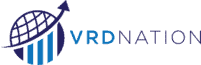
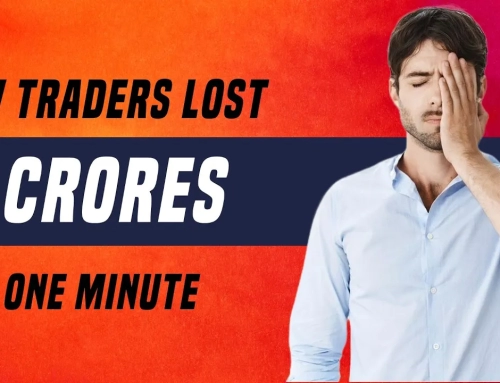

![What is Virtual Contract Note [Zerodha]](https://www.vrdnation.com/wp-content/uploads/2023/10/maxresdefault-virtual-note-500x383.jpg)
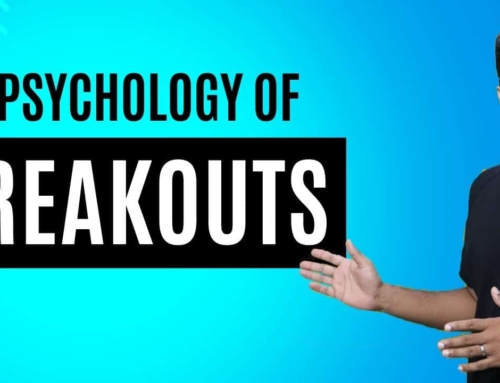
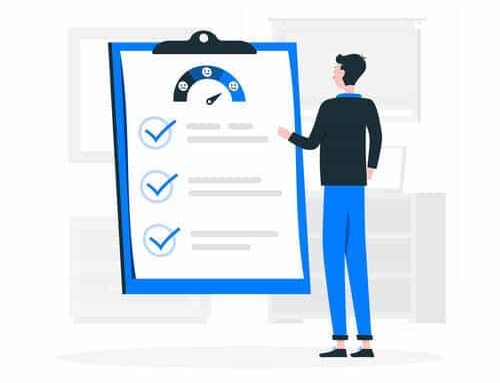

Leave A Comment